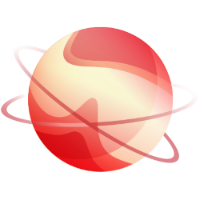You can open
a secure support tunnel so our team can remotely investigate on your
XOA. For that, we need to get the "support ID". Go into "XOA" left menu in the support tab and see below:

If your web UI is not working, you can also open the secure support
tunnel from the CLI. To open a private tunnel (we are the only one with
the private key), you can use the command xoa support tunnel like below:
$ xoa support tunnel
The support tunnel has been created.
Do not stop this command before the intervention is over!
Give this id to the support: 40713
Give us this number, and we'll be able to access your XOA securely. Then, close the tunnel with Ctrl+C after your issue has been solved by support.
TIP
- The user
xoa-supportis used by the tunnel. If you want to deactivate this bundled user, you can runchage -E 0 xoa-support. To reactivate this account, you must runchage -E 1 xoa-support.